Part I Disk Cleanup
Close all programs that are open, and also, turn off your screen saver if it is on.
If you are using a laptop or tablet Make sure your laptop’s AC adapter is plugged in.
Click Start / Programs / Accessories / System Tools /and then Disk Cleanup.
Disk Cleanup will come up with a box like this.
Click Ok. You will then see a screen like this.
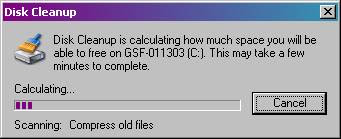
This screen may not change for a while. Eventually will then see the following screen.
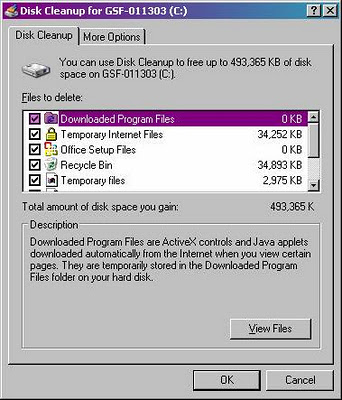
Use the scroll bar and make sure you put a check mark in all the desired boxes. I personally select them all.
Then Click OK. You will then see this.
Click Yes. After that you will see a screen similar to this.
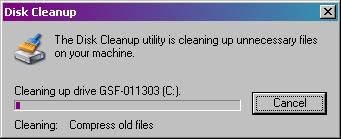
This screen will be up for a long time. This is the point you want to walk away and let it run. When it is completed, it will just disappear off your screen. If using a laptop, make sure your laptop will not go to sleep during the disk cleanup or defragmentation below.
Part II Defragmentation
To perform a defrag of your hard drive, Close all programs that are open, and also, turn off your screen saver if it is on. Make sure your laptop’s AC adapter is plugged in.
Click Start / Programs / Accessories / System Tools /and then Disk Defragmenter.
Walk away, because this will take a long time. After it is done, you’ll see a box pop up asking you to close or view log. Just close the program.
This completes the disk cleanup and defragmentation for Windows XP and older.



No comments:
Post a Comment